How to see if an element of a dimension is locked in Arc?
Hi Pascale,
You should be able to see it in the }ElementSecurity_DimensioName cube.
Cheers,
Vincent
Hello Vincent, I would like to see a manual lock on a element of a dimension.
Do you know how to do it ?
Previously in Perspectives, I had that type of layout :
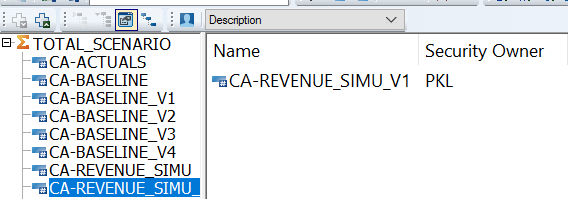
You need to look in the element properties cube of the dimension e.g. }ElementProperties_DimName
The }ElementProperties_DimName cube has 2 dimensions
- DimName
- }ElementProperties
The }ElementProperties dimension has a single string measure “LOCK”. In the cell of any locked element is the name of the user who locked the element. (The “security owner” in the old Architect GUI).
@Vincent it would be good if Arc could support cube and element locking. Locking is related to security but it is an additional overlay which takes priority regardless of security rights.
Thank you. I succeed to look at the locked element, to lock an element but not to unlock.
Even though Arc/Slice doesn’t have a GUI for element locking you can still do this manually by writing name from }Clients to the element properties cube or do this via TI. As you pointed out once it is locked, it is locked (even for ADMIN. This is actually a real advantage to implement locking as admin users and TI are also blocked).
To unlock can only be done via TI process:
- Use CubeLockOverride(1) function (despite function name this alows overwrite to element locks not just cube locks
- CellPutS(’’, ‘}ElementProperties_DimName’, sEleName, ‘LOCK’)