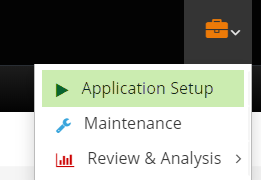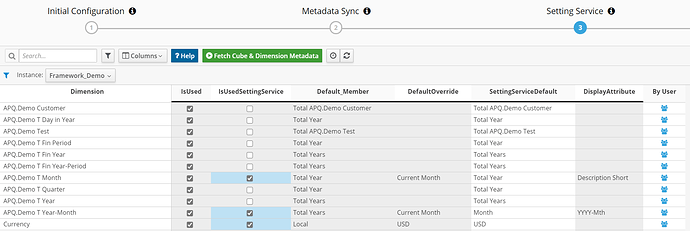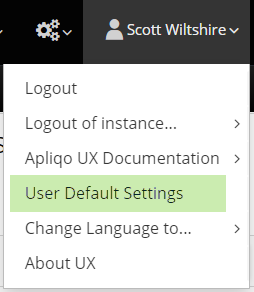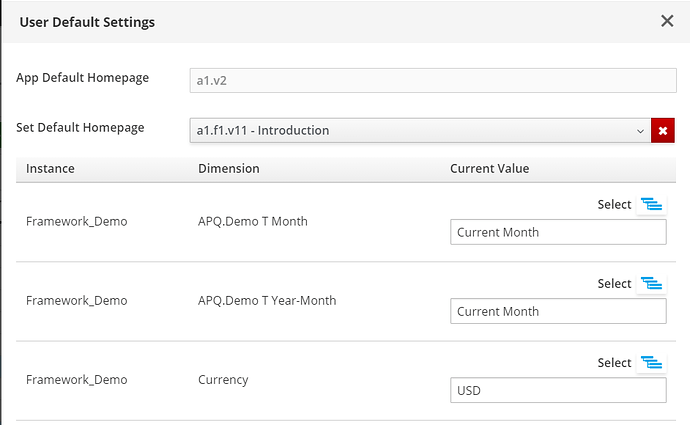Hi,
I need to set dynamic default element for my month dimension in reporting screens. It should change according to closed month information for actual data. The closed month information exist in a cube. I need to synchronize Month dimension default element with this information.
I made a subset with MDX which brings closed month at the top. But it doesnt work because i can only use it in reporting screans. Because of setting serviceses when a user comes from another screen, month dimension continues with preselected element which is not closed month.
I also add another month dimension and synchronized it with the month dimension. However still the default element is not the closed month.
So, i need to bring default element from a cube’s data. Do you have any ideas?
Thanks in advance
Ali
Hi @acandan
If you are an administrator in the Apliqo UX application then you should have access to the “Content Store Toolkit” admin app (look for the orange briefcase icon top right of screen).
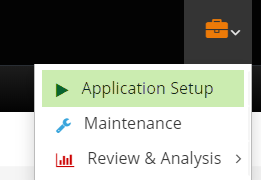
- In this app go to “Application Setup”
- Assuming that metadata has already been synced you can go straight to step 3 “Setting Service”
- If metadata hasn’t been synced then follow steps 1 & 2 to first configure the syncing service. The app itself shoudl guide you through but there is more documentation here
In the setting service configuration just tick against your month dimension in the “IsUsedSettingService” field and set the default member value in the “DefaultOverride” field to the current month value.
As soon as this is done you should immediatelly see that the current month is now the default value for your month dimension in the user settings.
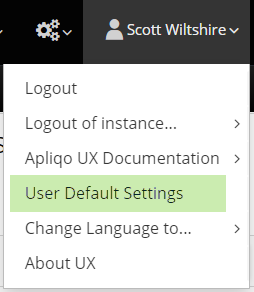
The way the setting service default values work is that these values will be pre-set when the user logs in. In any screen if the default element value for filter and fixed dimensions is left empty then the setting service value is used (for filter dimensions providing that the value is a member of the list that has been defined).
So if you want screens to default to current month then this is all that you need to do. (In the example above the model actually has consolidated elements called “Current Month” which just have a single child being the element that is the current month. If you don’t have this then the default member value would need to be updated each month).
Once a user selects a new value for the month dimension in a filter then the setting service value is updated and will be carried through to the next screen when navigating. If you always want a screen to start on current month (regardless of the current state of the setting service) then your best option is to select “MDX” as the list type and (assuming the current month is stored as a string value somewhere in a system cube) use MDX with StrToMember function to always derive the current month value.
So, can i write MDX phrases in this DefaultOverride cell?
Or is it possible to write MDX phrases as Default value of month dimension?
Currently no. The first one is a feature we are already considering. If that is something that would be important for you then you can open a enhancement request at apliqoc3ux / apq-c3-ux / issues — Bitbucket
Although the default element value doesn’t currently accept MDX it does accept setting service variables. You could probably leverage this to create a quick hack or workaround cheat by creating a helper dimension that only contained an element with the ID of the current month. Also set this dimension as described above in settign service defautl values and then in the default element box you would set a value that would look something like
$<<instance.helperMonthDim.helperMonthDim>>
(depending on what the helper dimension was called)
1 Like