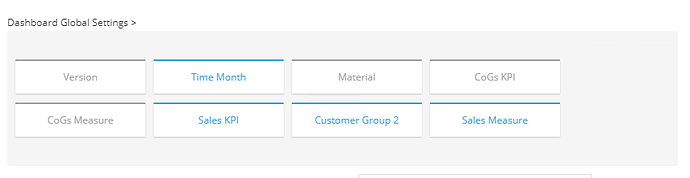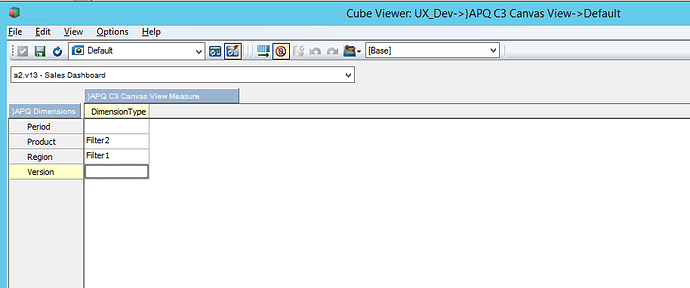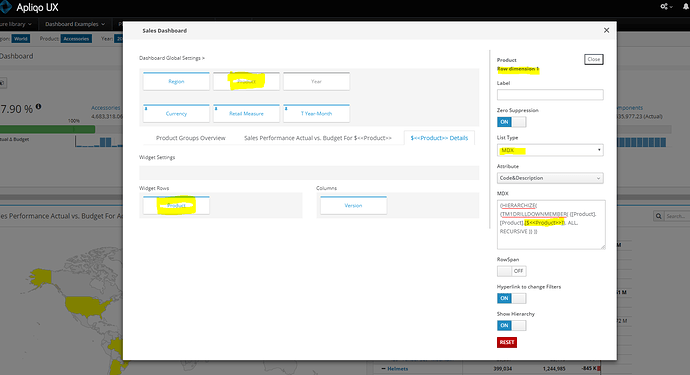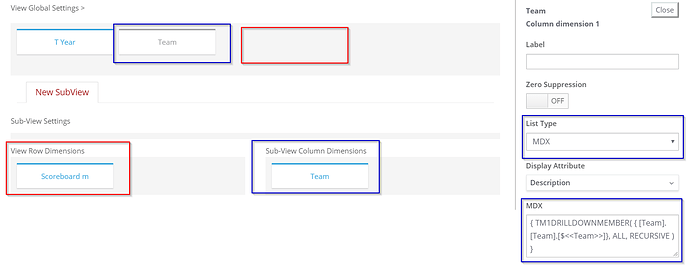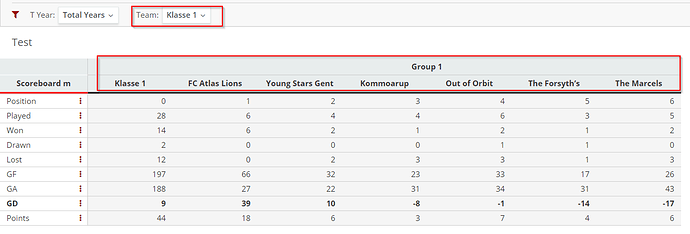How can I change toolbar filters of a dashboard? For example, if I created a new dashboard and selected a wrong cube. Is it possible to add dimensions to the toolbar which do not belong to any cubes?
What does it mean when a dimension is grayed out? Can they be hidden from the toolbar as they cannot be moved into fixed area and “Hide from Toolbar” option isn’t available for them.
Hi Andrey, you are basically describing the current workaround:
- Select a cube that contains the dimension that you want to add to the filterbar
- Drag the dimension in the filter area (normal filter or fix)
- Change back to the cube that you actually want
We will add the ability to add any dimension (and hierarchy) to the UX at a later stage.
A grayed out dimension means that it is not affecting the current view, i.e. the dimension is either not part of the cube you are currently looking at or the view/widget you are configuring.
How can I delete these dimensions if they were added by mistake?
Another question. If I have a view with a table, is it possible to drive rows/columns of the table by changing toolbar filters? For example, select a parent element in the toolbar and show all N-level elements underneath this parent.
Click on the dimension and then on “Reset” in the right pane.
Hi Andrey,
in case the dimension you want to add to the filter bar does not belong to any cube ,
in the current version , we dont have a way to add it from the front-end ,
but you can add the dimension manually ,using the ‘}APQ C3 Canvas View’ cube
you just need to populate the ‘DimensionType’ measure for the required dimension.
in the attached screen shot , if I would like to add the period dimension to the global filter of the sales dashboard, I would need to input ‘Filter3’ against it.
after that you can refresh the UX and it should appear on the global filters area. you can set all the other settings as list type, subset ext directly in the UX.
You can drive both rows and columns in a widget and columns only in a view (that’s where you only have one table on the whole screen). To do so just choose the list type MDX for your row or column dimension and write your MDX using a placeholder in the syntax $<>, e.g. {[Region].[Region].[$<<Region>>].CHILDREN}.
As a workaround for views where you cannot currently assign the same dimension to the filter and the rows you can clone the dimension or just the parent elements you want to select and use that dimension in the filter ({[Region].[Region].[$<<RegionClone>>].CHILDREN}).
yes -
lets say you have the product dimension as a global filter ,
on the rows / columns you can use the same dimension ,
choose list type MDX , and inject a value from the global filters / settings service , as part of the mdx
$<>
example :
{HIERARCHIZE( {TM1DRILLDOWNMEMBER( {[Product].[Product].[$<>]}, ALL, RECURSIVE )} )}
I’m interested in the answer to this but for views not dashboards. I want to select a consolidation in a dimension and have all the N level element descendants on the rows, stacked with another dimension.
How do you add the dimension to both the global filters and the rows? Does this apply to views? I can move the dimension, but it only stays in one or the other.
Yes you can do this. A dimension can be on filter (“grey”) and also on rows or columns (blue). Using the selection from the filter you can drive the content of the rows or columns.
The key trick is to select “MDX” as the type for the row or column dimension and then use the variable substitution for the filter dimension in the MDX.
e.g. this would take the filter selection from the Customer dimension and insert the text value into the MDX for the Product dimension (assuming such a member name exists).
{TM1DRILLDOWNMEMBER( {[Product].[Product].[$<<Customer>>]}, ALL, RECURSIVE )}
This can be used for same dimension or different dimensions. This can also be used to make titles dynamic (but not labels at this point).
Hi @cw-ch-scott,
If I am not missing anything, I don’t think the “view” is currently working as it should. Any of the dashboard widgets (including grid) are indeed working the way you described whether you change the filter/row/column dimension in the APQ cube or from the app. However when you create a “view”, app only allows me to keep a dimension on filter and on columns at the same time, not on rows. I tried this from both front and backend but couldn’t get it work (Please see below ss). It may be a bug.
@R.B / @aeremenko
If you are working on a demo/PoC model, you can use a grid as a widget in the dashboard (it looks and works similarly, mainly the space consumption is higher when you use a widget.)
Alternatively, you can swap your rows and columns and apply the MDX statement.
@R.B @cw-ch-scott @aeremenko Just to clarify this, it is correct - as @Ulas pointed out - in a view it is NOT possible to use the same dimension on filter and rows (this has something to do how that information is stored in }APQ Canvas View, which stores the filters and rows on the same parent element). Using a dashboard with just one grid widget can be an alternative but it does not have the same functionality, e.g. you can not leverage multiple sub-views, you cannot use row pop-ups, show/hide columns, subset selection and a few more things.
You can however use the workaround I mentioned earlier and use a clone of the dimension in the filter and use the clone as a placeholder, e.g. {[Region].[Region].[$<<RegionClone>>].CHILDREN}