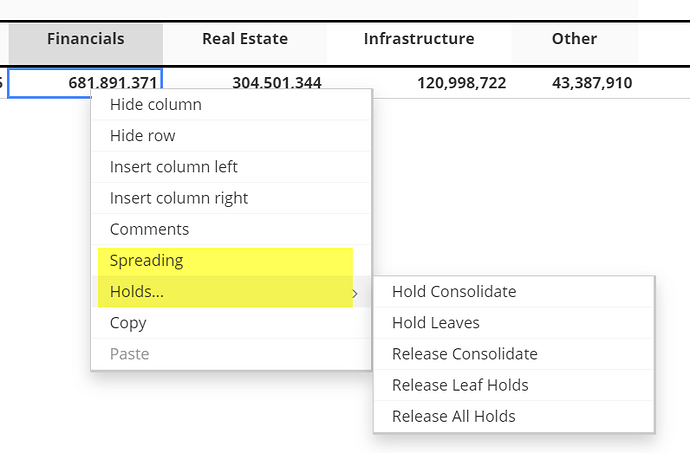In the 1st screen of the view settings where you select the cube datasource and zero supression options there is a toggle to allow spreading.
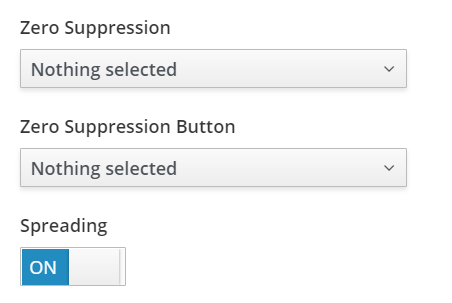
Yes. Once spreading is enabled for the view or grid widget then there are 2 additional right-click menu options for spreads and holds. Holds leads to a sub menu. Spreading opens a separate dialog.
Yes. The end result of the spreading dialog is a shortcut formula which uses the same syntax as Perspectives/Architect. When Apply is clicked and the dialog dismissed the formula is inserted into the cell. If users are familiar with spreading shortcuts then they can just enter a spreading shortcut directly in the cell without using the right-click options or spreading dialog.
Furthermore you can control which spreading options are allowed via advanced options. Once spreading is enabled for a subview/widget then by default all spreading types are enabled but can be restricted.
"spreadingItems": {
"proportional": true,
"equal": true,
"repeat": true,
"percentChange": true,
"straightLine": true,
"growth": true,
"clear": true,
"relativeProportionalSpread": true,
"relativePercentAdjustment": true,
"repeatLeaves": true,
"repeatAllLeaves": true,
"equalSpreadLeaves": true,
"equalSpreadAllLeaves": true,
"custom": true
}